Add Layers of Security To Ensure Your Business is Compliant
Add Layers of Security to Your Business to Ensure Your Business is Compliant “Are you sure my business is compliant?”
2 min read
Lance Stone : Feb 14, 2021 11:04:57 PM
Pivot tables are a great way to organize and analyze data with ease. Using this Microsoft Excel feature will help you have a better understanding of your company’s statistics. In this video, we will discuss how you can get started with pivot tables so that you can start saving time and hassle.
Pivot tables make keeping track of your business easier through data analysis. You can examine differences, similarities, highs, and lows in your datasets. Before you begin using pivot tables, here are some things you should be aware of. The data the pivot table is based on is referred to as “source data”. The four different areas of a pivot table are row labels, values, column labels, and the report filter. Finally, each column in a pivot table represents a different category of data, making your statistics more organized.
Data should always be prepared for use before being put into a pivot table. This means organizing it into columns and rows, with no blank areas except for cells. Put similar data in the same columns to group it. Formatting column headings differently than your data helps the system tell it apart. This can be done by bolding or centering the column heading. You should also separate unnecessary information from the data by creating a data island.
To create a pivot table, go to “insert”, either “recommended pivot tables” or “pivot table”, confirm the range you are using, hit “new worksheet” and then “ok”. To build your pivot table further, go to “pivot table fields” and choose the fields to include. Hover over a cell, right-click, select “number format”, and choose a category to select which values are shown. You can also change how data is represented in this area.
When a pivot table is open, the tabs “pivot table analyze” and “design” will be shown. You can refresh your data under “pivot table analyze”. Refreshing is not an automatic function, so make sure to do it often. To refresh, go to “pivot table analyze” and select “refresh” or use the shortcut Alt + F5. If you are working with multiple tables, use “refresh all”. Go to “change data source” if you need to update the range. To create a new table out of a specific value, double-click on the value you would like to use and a new table will appear.
Excel automatically creates groups when multiple values are present in a pivot table. Next to each group, there will be the “-” option. This button will collapse the details of the group, hiding them from view. This can also be done by pressing “collapse field” in the ribbon. Use the “design” area to change the appearance of the pivot table and how totals are displayed.
Use the column or row dropdown to filter through a pivot table. Once you are in the dropdown, select the categories you would like to see, and all others will be removed. You can also filter by right-clicking on a value and choosing what to include. Values that were not included in the table can still be used to filter.
Pivot tables are a convenient tool for being more organized and having easier analysis when working with statistics for your business. If you would like to learn more about pivot tables or Microsoft Excel in general, feel free to reach out to us. At On Time Tech, we want to make sure you have the technology you need to succeed. Contact us online or by phone today.
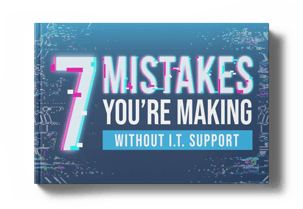
Add Layers of Security to Your Business to Ensure Your Business is Compliant “Are you sure my business is compliant?”
Add Layers of Security to Your Business with PCI Compliance “Are you sure my business is secure?”
Microsoft Outlook Send Later Feature Using the tools at your disposal effectively is the sign of a good craftsperson. With some exceptions, many of...

On Time Tech is an IT Support and Computer Services company serving California. We provide services to the areas in and around We know businesses like yours need technology support in order to run highly-effective organizations. Leverage pro-growth technology services for your company now.
San Francisco:
182 Howard St.
Suite 108
San Francisco, CA 94105
Los Angeles:
8350 Rex Road
Pico Rivera, CA 90660
Business Hours:
M-F: 8AM-9PM
© 2024 On Time Tech