If You’re Not Careful, Your Computers Can Give YOU More Than Just Computer Viruses
Think about how many times a day you touch your smartphone, computers, and keyboards and mice. It’s a lot, and you can’t get away from bacteria...
The speed and capacity of your PC's system memory or RAM can significantly affect your computer's startup speed. Nevertheless, adding more RAM will only be helpful up to a certain point. Adding too much RAM will eventually jeopardize the computer's performance, even when you have enough of it. The additional RAM will start applying the law of diminishing returns at a certain point, meaning you won't get much value from it.
Understanding RAM
The computer's system memory comes with the Random Access memory or the physical memory, and a virtual one. The system memory does not provide permanent storage like the memory on a hard disk drive that saves the contents you place on it when you turn off the computer.
The RAM is a functional workspace for your computer. This means that RAM provides space for you to interact with a program upon starting it. The processor offers a command for programs and files to be retrieved from the hard drive, and they are placed on the RAM.
Falling Back on Virtual Memory
Generally, the more space you have on the RAM, the more space your computer has to place multiple files and programs. This allows you to access numerous programs simultaneously and gives them room to open faster. However, your computer resorts to using virtual memory when you don't have enough RAM space. In the virtual memory, the computer takes advantage of a page file stored on the hard drive and acts as additional memory for your computer.
This is where the inactive programs are stored, but this depends on the much slower data access speed of the hard drive. For example, if your machine loads 2 GB of data when starting, and your RAM is more than 2 GB, your computer will function under the optimal condition. However, if there is only 1 GB available, the computer will heavily rely on the file page. While this can speed up the startup time, it largely depends on how much is available for the computer to use.
The two primary attributes of RAM that affect the performance of your computer are memory speed or latency and memory capacity.
RAM Capacity
The total capacity of your computer's RAM is essential as it influences the startup speed of the machine. RAM functions as a large and relatively fast memory storage solution for a PC. It works faster than the hard drive, a role that is crucial when your computer is starting up. It determines how quickly the machine can move programs from the hard drive to the RAM.
You will see improvements in this function when you increase the RAM. However, adding more than is required will not have any significant results.
RAM Speed or Latency
Latency describes the speed at which RAM can send and receive data within the CPU. The lower the latency of your computer, the faster will be the performance of the RAM. Performance-based on low latency is ideal for speedier computer startup time than standard high-latency RAM. Experts say that low latency can boost your computer's speed by between 1% and 4%.
The RAM size or capacity your computer needs depends on the functions you intend to carry out on the machine. Adding RAM to a device generally increases power consumption by a measurable amount, although this should not be a problem in most cases. It's also better to have a little more RAM than too little to avoid disk paging problems.
Most modern computer systems, including HP, Dell, and other OEMs, come with 8 GB RAM. Apple's MacBook Air offers only 4 GB, but that is not to say that your computer will be less functional on 4 GB RAM. However, 8 GB provides more room for more functions.
Additionally, it's worth noting that modern desktop applications have slowed down their rate of demanding more RAM. For example, Photoshop initially had a minimum RAM requirement of 2 MB in 1990, which later rose to 64 MB in 2000. Between the years 2000 and 2016, the rate changed from 64 MB to 2 GB.
Today, most lightweight systems can get by with 4 GM RAM. This is enough room for the average user's tasks like emailing, working in Word, and browsing. 8 GB is plenty much space for current applications and programs. It's ideal for high-end multimedia businesses. Likewise, 16 GB gives you a lot of comfortable space for future applications. Anything above that is probably overkilled unless you have specific uses for it, depending on your business's industry. For example, it would come in handy for audio-post production or video editing if you are in that industry.
If you decide to upgrade your RAM for better computer performance, the first step is to determine your computer's amount of RAM. You also need to check if the processor uses a 32-bit or 64-bit processor.
On Windows 10:
Windows 8:
Windows 7:
If your computer has slowed down, the problem could be that it doesn't have enough RAM. Fortunately, adding more RAM can help resolve this problem. Generally, the speed of your machine may not increase, but your computer will be able to handle more programs simultaneously. This in itself will reduce the startup time and the time it takes for programs to load.
The technicalities of checking how much RAM you currently have and how much more you need can be an uphill task. Besides, you also need to know the requirements of adding more RAM to benefit from doing so. If all this sounds confusing to you, an expert can help to make your work easier.
On Time Tech has a team of IT professionals that can help you with your computer issues and more. Contact us today for an initial consultation on how we can help you with all your business IT needs in the San Francisco Bay Area.
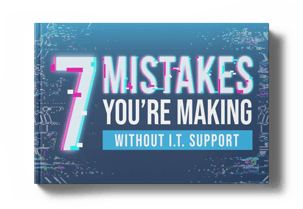

Think about how many times a day you touch your smartphone, computers, and keyboards and mice. It’s a lot, and you can’t get away from bacteria...
We've all been there. You have a big client deadline and all of a sudden the printer or computer or software program that you depended on to get the...

Understanding The Role of RAM in Computer Performance Random-access memory (RAM) plays an integral role in mobile devices and desktop computers. It...

On Time Tech is an IT Support and Computer Services company serving California. We provide services to the areas in and around We know businesses like yours need technology support in order to run highly-effective organizations. Leverage pro-growth technology services for your company now.
San Francisco:
182 Howard St.
Suite 108
San Francisco, CA 94105
Los Angeles:
8350 Rex Road
Pico Rivera, CA 90660
Business Hours:
M-F: 8AM-9PM
© 2024 On Time Tech