What’s So Important About My Out-of-Office Message?
Vacation and time away from work is a necessity in order to be able to unplug and recharge. As research often tells us, disconnecting from work, talk...
How Do I Set My Out Of Office In Microsoft Outlook To Only Send From One Date To Another?
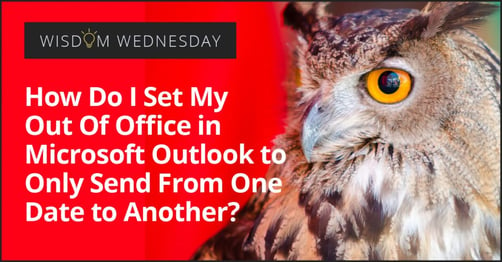
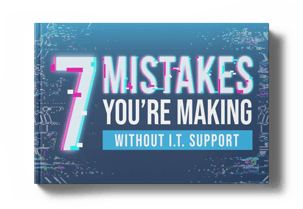

Vacation and time away from work is a necessity in order to be able to unplug and recharge. As research often tells us, disconnecting from work, talk...
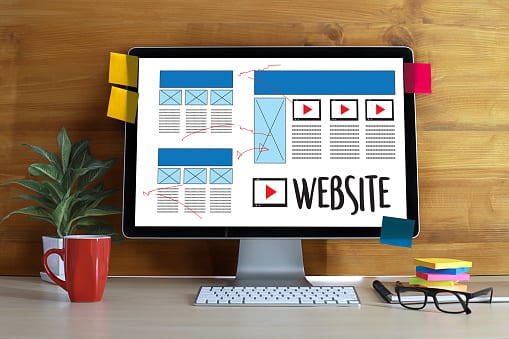
Today’s internet has literally changed the way businesses function. It has redrawn the boundaries and changed the rules of competition in today’s...
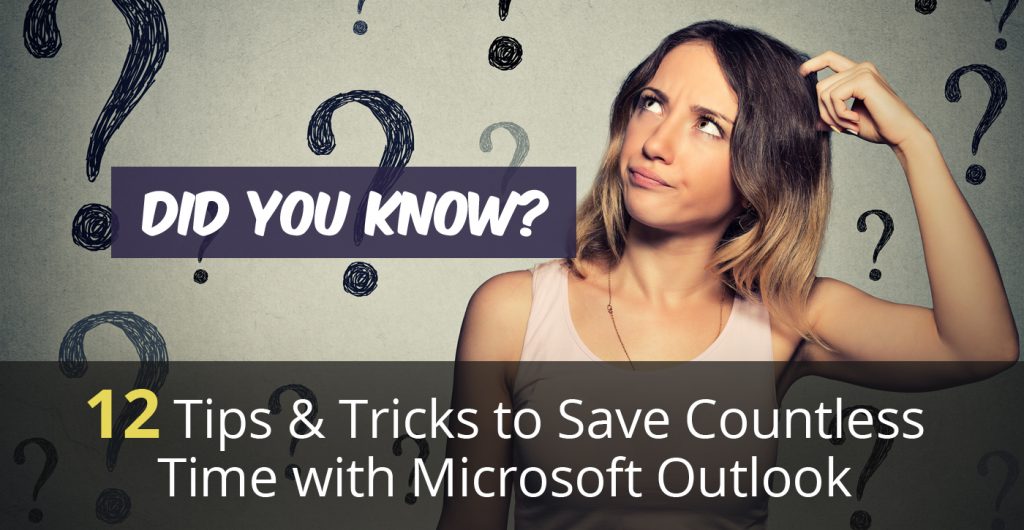
The latest version of Microsoft Outlook is designed to be a personal information manager, not just email. Learn the shortcut tricks and a user can...

On Time Tech is an IT Support and Computer Services company serving California. We provide services to the areas in and around We know businesses like yours need technology support in order to run highly-effective organizations. Leverage pro-growth technology services for your company now.
San Francisco:
182 Howard St.
Suite 108
San Francisco, CA 94105
Los Angeles:
8350 Rex Road
Pico Rivera, CA 90660
Business Hours:
M-F: 8AM-9PM
© 2024 On Time Tech