Do You Excel at Excel? — Ten Steps To Help You Do So.
If you aren’t using Excel you’re missing out one of the most versatile applications in the Microsoft Office Suite. You can use Excel spreadsheets to...
1 min read
Lance Stone : Mar 22, 2015 1:00:13 AM

YouTube has an annotation feature which allows you to insert links to other videos on the site, though it’s not possible to embed external links. There is a way to do that, though, by using a Linked Tube services which uses flash. The links won’t appear on YouTube’s website, but they will be visible when adding videos to websites or blogs – whenever the video is shared, the link you’ve selected will be included. So how can you go about embedding external links into videos for business purposes?
Keep in mind you shouldn’t add links to YouTube videos that you or your business have not created, as you may be violating copyright laws.
To get more helpful IT tips and tricks for your business, contact {company} at {email} or by phone at {phone}.
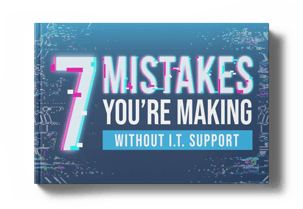

If you aren’t using Excel you’re missing out one of the most versatile applications in the Microsoft Office Suite. You can use Excel spreadsheets to...

In modern business environments, collaboration is vital – all departments and staff members must be able to communicate and work together on...

As you’re probably aware, sitting at home watching TV no longer means flopping on the sofa and watching whatever the big networks have scheduled for...

On Time Tech is an IT Support and Computer Services company serving California. We provide services to the areas in and around We know businesses like yours need technology support in order to run highly-effective organizations. Leverage pro-growth technology services for your company now.
San Francisco:
182 Howard St.
Suite 108
San Francisco, CA 94105
Los Angeles:
8350 Rex Road
Pico Rivera, CA 90660
Business Hours:
M-F: 8AM-9PM
© 2024 On Time Tech