The New Smart Watch isn’t a Smart Investment
Every bit of technology has security threats, including mobile devices. Just because a device is connected by Bluetooth, doesn’t mean it is only...
1 min read
Lance Stone : Apr 14, 2014 3:16:15 PM
 Apple iPhone with iOS 7 offers an extensive amount of features, however, there’s been a lot of complaints about the mobile operating system’s battery life. Here’s 6 ways to keep iOS 7 devices powered for a longer amount of time:
Apple iPhone with iOS 7 offers an extensive amount of features, however, there’s been a lot of complaints about the mobile operating system’s battery life. Here’s 6 ways to keep iOS 7 devices powered for a longer amount of time:
1. Stop Background Motion
Apple’s iPhone with iOS 7 has a neat feature called Background Motion, which subtly moves your app icons and background image. While this feature is interesting, it drains the battery. To turn it off, go to Settings, General, Accessibility, Reduce Motion, and move the slider to green.
2. Disable Background App Refresh
The Background App Refresh feature in iOS 7 is designed to automatically update your frequently used apps, however, this feature also drains the battery. To turn it off, go to Settings, General, Background App Refresh, and disable the feature for specific apps or all apps.
3. Avoid Dynamic Backgrounds
In iOS 7, animated wallpapers were introduced, which move underneath your app icons. These dynamic backgrounds use more battery than a traditional background image. This feature can easily be avoided, just don’t select the Dynamic Backgrounds option in the Wallpapers & Backgrounds menu.
4. Stop Searching for Wi-Fi
The battery drains much faster when your phone is constantly searching for Wi-Fi networks. To turn the search for Wi-Fi feature off, go to Settings, Wi-Fi, and disable “Ask to Join Networks.” The phone will still connect to familiar Wi-Fi networks, however, it won’t be searching for unknown Wi-Fi networks.
5. Disable Auto-Brightness
Auto-brightness is often more bright than necessary. To shut it off and save the battery, go to Settings, Wallpapers & Brightness, and disable auto-brightness. Also, turn the backlight down to save more battery life.
6. Turn Off Location-Tracking
Many apps are tracking your location, which is a threat to your privacy and battery life. To turn location-tracking off, go to Settings, Privacy, Location Services, and disable certain apps. If you’re worried about losing your phone, keep location-tracking on for important location-based functions, including Find My Phone.
For more tips to save the battery life on your iOS 7 devices, give us a call at {phone} or send us an email at {email}. {company} can help you get the most out of your iPhone with iOS7.
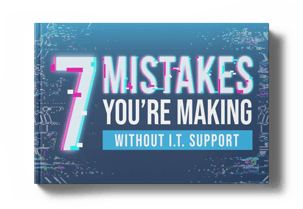

Every bit of technology has security threats, including mobile devices. Just because a device is connected by Bluetooth, doesn’t mean it is only...

Windows 10 Is Now Available…It is crucial that you check with your IT experts before you make the move to this new version of Windows. In our years...

It hasn’t even been one week since Apple rolled out their latest version of the iPhone and iPad operating system, iOS 8, and already we have its...

On Time Tech is an IT Support and Computer Services company serving California. We provide services to the areas in and around We know businesses like yours need technology support in order to run highly-effective organizations. Leverage pro-growth technology services for your company now.
San Francisco:
182 Howard St.
Suite 108
San Francisco, CA 94105
Los Angeles:
8350 Rex Road
Pico Rivera, CA 90660
Business Hours:
M-F: 8AM-9PM
© 2024 On Time Tech