Do You Want Your Website To Place On Google’s Page One? SEO Tips To Make Your Website Rock!
Search Engine Optimization (SEO) has evolved and matured. It is still an effective online marketing strategy for most businesses today.
1 min read
Lance Stone : Apr 14, 2014 3:16:15 PM
 Have you ever considered using your iPad to present during a conference or meeting? It’s a fantastic tool for presentations! The iPad is light, convenient, and simple to use. If you’re looking to improve your presentations, here’s a few tips for presenting with the iPad:
Have you ever considered using your iPad to present during a conference or meeting? It’s a fantastic tool for presentations! The iPad is light, convenient, and simple to use. If you’re looking to improve your presentations, here’s a few tips for presenting with the iPad:
1. Keep it Simple
Your presentation should be simple and appealing. Keep your text, images, and other content large, but not cluttered, in order to get the message across. And try to avoid highly-detailed slides.
2. Rehearse and Prepare
The best presentations are rehearsed to present the information flawlessly. Remember to review your slides and write notes in case you forget the information, however, try to speak from memory as opposed to reading the slides or your notes.
3. Disable Notifications
When you’re in the middle of a presentation, you don’t want notifications to pop up and distract your audience. Fortunately, you can disable notifications to avoid disruptions. It’s simple: go to Settings, Do Not Disturb, then switch the Manual slider on.
4. Connect to a Projector
There’s a few ways to connect your iPad to a projector to ensure visibility for your audience. Take a look at ViewSonic, Optoma, and Dell portable projectors, which are compatible with iPads. Or you can stream your presentation to an HDTV using Apple TV and AirPlay or a Mac/PC with AirServer installed.
5. Use a Remote Control
If you’re using Keynote presentation software, you can control your presentation using a different iOS device. First, download Keynote then open the application on your iPad, then go to Tools, Presentation Tools, Allow Remote Control, and turn Enable Remotes on.
On a separate iOS device, open Keynote and find the Keynote presentations list, then select the Remote icon. You will be prompted to follow specific instructions to link your remote device to your presentation device.
6. Take Advantage of Laser Pointers
Laser pointers are fantastic for presenting to a large audience. If you’re using Keynote, tap and hold the slide and move your finger around to use the hidden laser pointer. The hidden laser pointer won’t work from your remote device, so it’s a good idea to purchase an actual laser pointer if you’re controlling the presentation from another iOS device.
For more information on using your iPad for presentations, give us a call at {phone} or send us an email at {email}. {company} can help you take advantage of the fantastic presentation features available on your iPad.
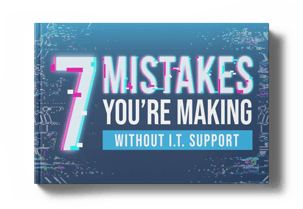

Search Engine Optimization (SEO) has evolved and matured. It is still an effective online marketing strategy for most businesses today.

How much does your business spend every month on your phone bill? Your first answer is probably “more than you’d like,” but it’s actually closer to “...

If you are still relying on an employee within the business to fix issues you are having with your IT, you’re denying your business the chance to...

On Time Tech is an IT Support and Computer Services company serving California. We provide services to the areas in and around We know businesses like yours need technology support in order to run highly-effective organizations. Leverage pro-growth technology services for your company now.
San Francisco:
182 Howard St.
Suite 108
San Francisco, CA 94105
Los Angeles:
8350 Rex Road
Pico Rivera, CA 90660
Business Hours:
M-F: 8AM-9PM
© 2024 On Time Tech